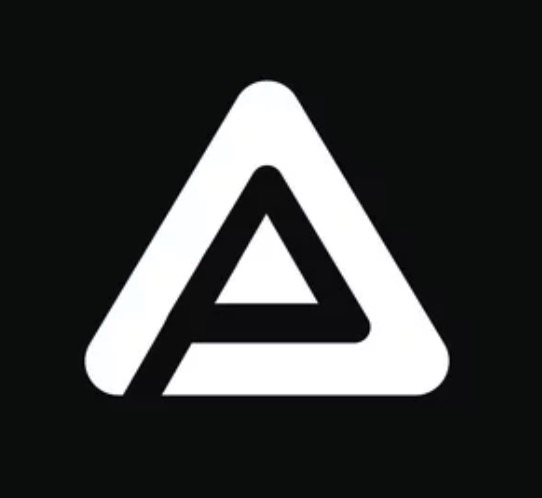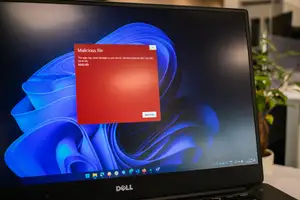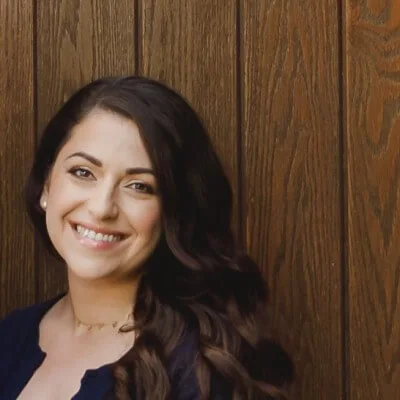Top 10 Password Managers of 2024 for the Best Privacy & Security
Disclosure: Wizards of Technology might earn a small commission when you click on links through this site and make purchases. The earning of this affiliate commission in no way affects how services are reviewed, ranked or rated.
We live in a time when most of our important accounts are only accessible online from smartphones, tablets, laptops, and desktop computers.
Many people know that using the same password for multiple accounts is unsafe and that passwords shouldn’t be easy for cyber criminals to guess.
At the same time, having to remember multiple tricky passwords can be a nightmare, meaning we often forget passwords and must keep changing them.
People also know that passwords shouldn’t be kept on paper or stored locally on a device that can easily be hacked, which is why password manager software comes in handy.
Our dedicated team of researchers found 1Password to be the best online password management solution in 2024. Let’s dive straight in to learn more about why 1Password made it to the top of our list.
Best Password Manager Software of 2024
After carefully scouring the internet to find and compare the best password manager software of 2024, our expert team came across ten that were a cut above the rest.
The number-one pick we agreed upon that’s better than all the rest is 1Password. It's hands-down the best password manager out there.
- 1Password: Best Overall
- NordPass: Best for Business
- Dashlane: Best for PC Users
- Bitwarden: Best for Unlimited Devices
- Keeper: Most Scalable for Businesses
- KeePass: Best for Software Devs
- RoboForm: Best Form-Filling Features
- Zoho Vault: Unlimited Passwords
- LogMeOnce: Best Value for Money
- StickyPassword: Best Free Option
1Password
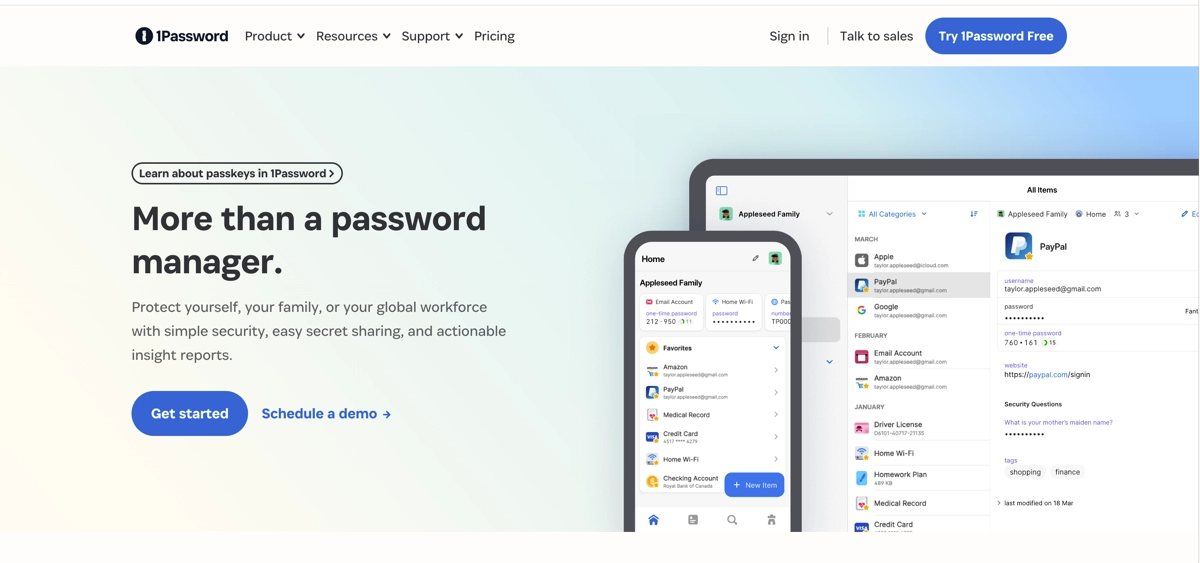
Highlights
- Best password management tool for businesses and families
- Also has a passkeys feature
- User-friendly desktop app and extremely secure
- Watchtower alerts for password hygiene
- Checks for compromised passwords
- Prevents clipboards from storing sensitive data
- Excellent value for money, best overall password manager
Review
1Password is one of the world’s most popular password managers for storing all your passwords and other sensitive info. It works well on multiple devices and operating systems (e.g., Windows macOS Linux Android iOS) and the plugins are compatible with the following browsers: Chrome, Firefox, Edge, Safari and Brave.
It’s known for having one of the most advanced password organization systems. Their intuitive user interface and helpful tutorial make it easy for anyone to use 1Password, meaning you won’t ever have to remember an annoying password again.
An unlimited number of passwords can be stored in your account, which is extremely well protected by what is called the Secrets Automation feature - next-gen XChaCha20 encryption.
Your private information is also kept safe by AES 256-bit encryption. Scammers/hackers/cybercriminals, for example, who use phishing scams, can’t add your information to any website you haven’t already visited.
Private/secret information is also kept from being saved to clipboards. The system remembers what it needs to remember, but only where and when necessary.
1Password is a scalable and secure password management tool with admin controls to delegate responsibilities and manage permissions and employees.
Depending on your needs, you can choose from several plans, and free family accounts are available for all employees.
Some of the benefits include dedicated 24/7 support for businesses, selective sharing capabilities, instant alerts, and advanced reporting (built-in risk detection) for weak passwords and compromised employee emails.
You can also use 1Password to store credit and debit card details (and associated logins) and other sensitive online financial/banking account information.
Before trying any other password manager account services, try 1Password. You won’t be disappointed. Most other password managers don't come quite as close to 1Password.
NordPass
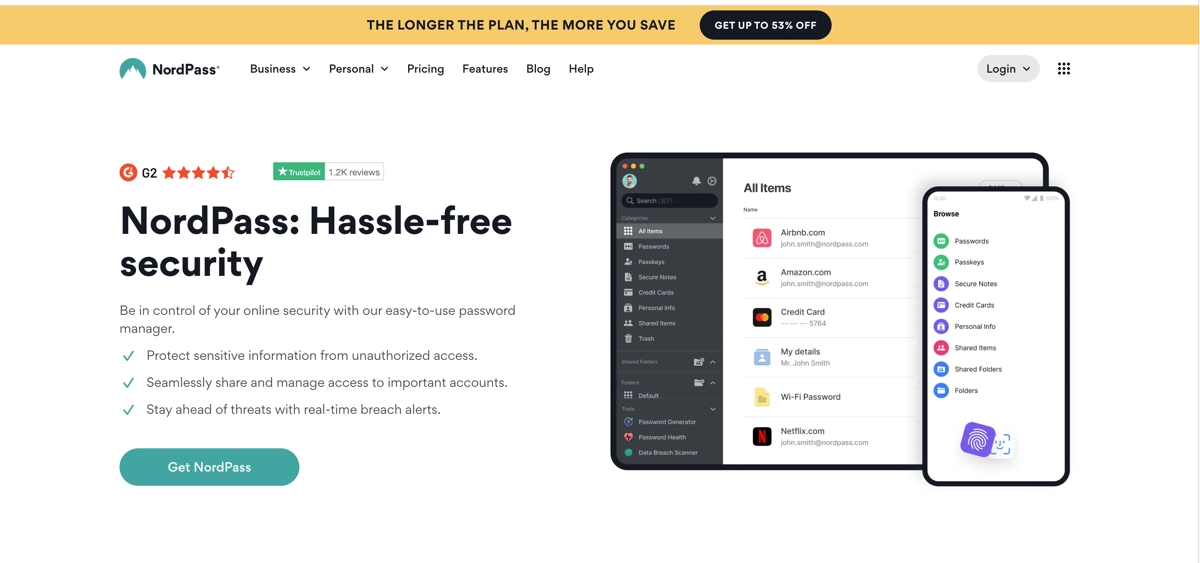
Highlights
- Data breach scanner and actionable password health report
- Strong password generator
- Brought to you by NordVPN
- NordPass now supports passkey
- Chrome, Firefox, Safari, Opera, Brave, Vivaldi, and Edge browser extensions
- Several plans for business or personal & family
- Safely store non-password data
Review
NordPass is one of the most secure password managers out there. This dedicated password manager does so much more than just storing passwords. It has a handy password generator so you can get rid of each weak password you have and replace them with strong and unique passwords.
With encrypted file storage, you can store as many passwords as you like and other sensitive non-password-related details and information, such as shipping addresses, credit/debit card info, and private notes. You can also access your data/passwords offline.
It works well on most computing devices (e.g., Windows macOS Android, etc.), and the browser extensions are compatible with the following browsers: Chrome, Firefox, Safari, Opera, Brave, Vivaldi, and Edge.
The desktop and mobile apps are easy to use (available at the App Store and Google Play), and some of the features and benefits you can look forward to are a Data Breach Scanner, password inheritance, a web vault, and a password health report.
Passwords can also be shared among trusted groups, as there are several password-sharing features for businesses. You will get instant alerts if there has been a security breach, so you can immediately react, and it also has an effective account recovery tool should you ever forget your single master password.
One thing we love about NordPass is that they also have the best free password manager in 2024. It’s basic, but it does the job.
If you want to try free password managers before paying a monthly or annual subscription, try the NordPass cross platform password manager before any others. It’s great for individuals but best for businesses.
Dashlane
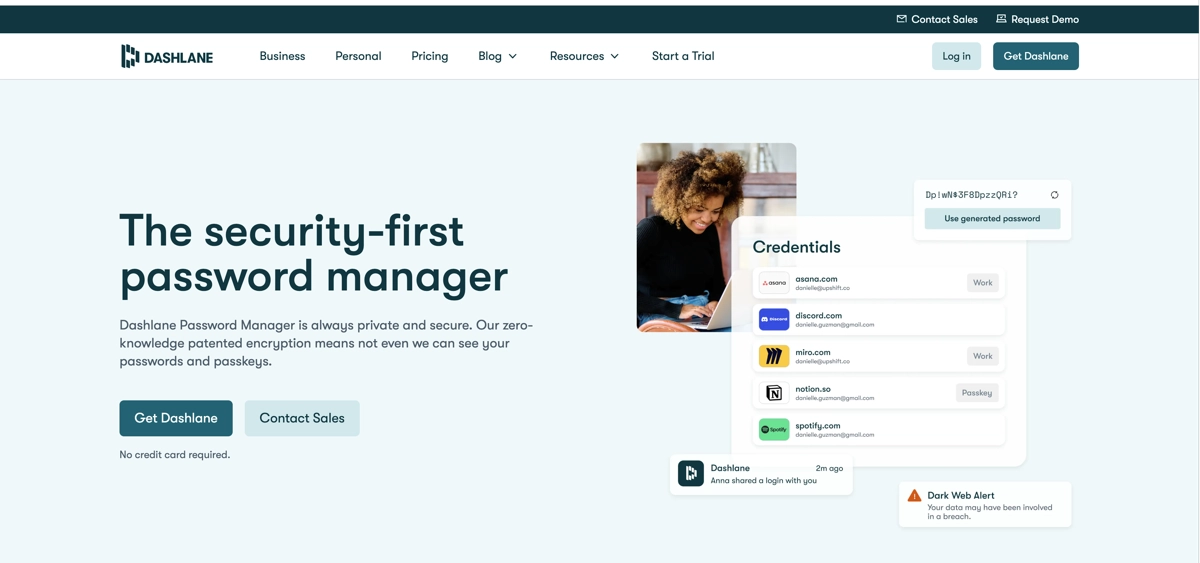
Highlights
- Best feature packed password manager
- No security breaches in 10+ years
- Browser extension for Chrome, Firefox, Safari, Internet Explorer, Edge
- Includes a VPN and dark web monitoring
- Supports multiple forms of two factor authentication
- User-friendly, affordable and sophisticated mobile and desktop apps
- Limited free version available
Review
Dashlane pretty much does just about everything you want a reliable password manager to do. It's one of the safest and most secure password manager services and is well-known for being one of the world's best password managers, especially for PC users.
If someone managed to get your master password, you have two factor authentication (2FA) to protect your account. Additionally, your master password can also be used to gain access to your password vault or biometrics, including Face ID and Touch ID.
With that in mind, the biometric login doesn't replace your master password. It's needed when you try to access Dashlane from a new device.
Some of the features and benefits you can look forward to with this trusted password manager are a built-in VPN with over 20+ global regions for hiding your IP and encrypting your traffic and a dark web monitoring scanner, which checks for any data breach that may have occurred (e.g., your passwords, banking info, etc.).
It also has a password health checker (which lets you know how secure they are and when you should change them) and a secure share feature (which enables you to share all your passwords for selected accounts with colleagues, friends, or relatives).
Dashlane free service is another of the world's best free password manager services that does the basics – store passwords for your online accounts.
Although the paid versions are great for individuals and families, Dashlane is also ideal for businesses willing to pay a premium for reliable password managers. There's also a 30-day free trial for the Premium version.
Bitwarden
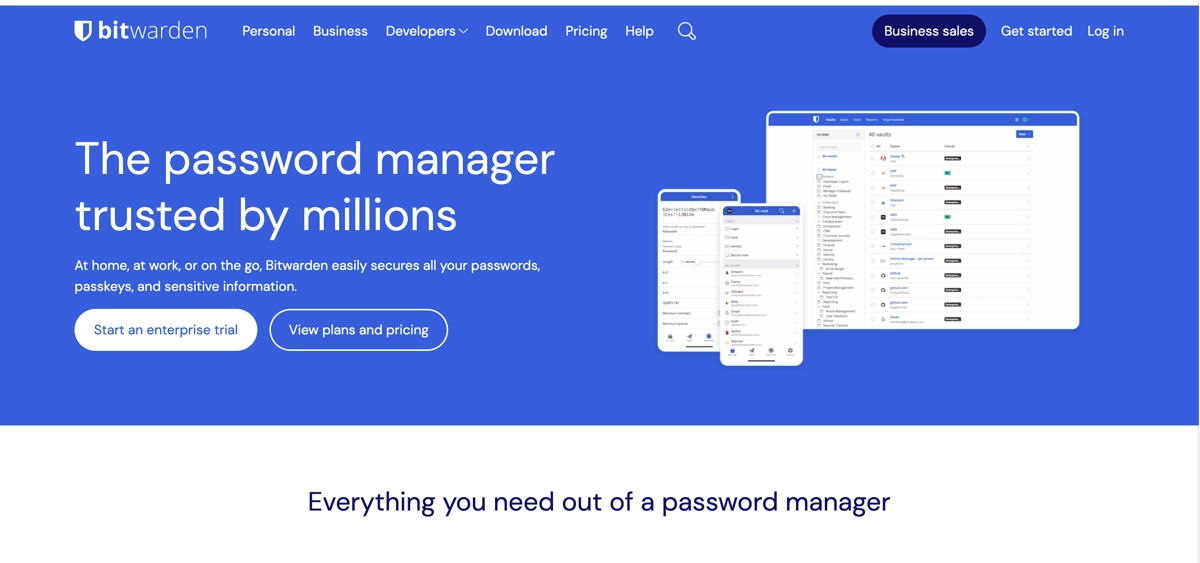
Highlights
- Best open source password manager
- Supports multi-factor authentication
- Mobile apps, desktop apps + multi-browser extensions
- Store unlimited passwords + other sensitive details
- End-to-end AES-256 bit encryption
- One of the best free password managers
- Password sharing across all subscription tiers
Review
Bitwarden is one of the world's best open-source password manager services for individuals, families, and businesses, with several plans available to suit all needs.
It comes with end-to-end AES-256 bit encryption protection and an encrypted vault that stores all your master passwords and any other unique passwords you need stored safely with as many passwords as you like storage capability.
As well as keeping your saved passwords secure, other important info, for example, bank card details for your financial online accounts, can also be stored, making it one of the most reliable and secure password manager services out there. You can also securely share your information across multiple devices.
The desktop app can easily be downloaded onto multiple operating systems (e.g., Windows macOS Android), and the plugin browser extension can be added to several major web browsers (e.g., Chrome Firefox Edge Safari and Opera), but only the most recent versions of Vivaldi, Brave and Tor.
The user interface is easy to use and ideal for individuals and large businesses. The random password generation tool helps you eliminate the need to use a weak password or reused passwords ever again, creating a new strong master password for you in an instant.
Although this secure password manager is priced on a monthly basis (e.g., $3 to $5 p/m, depending on the plan), members must pay the year in full upfront.
If you're looking for a good password manager with excellent password management software for multiple devices, make sure you start with the Bitwarden password manager.
Keeper
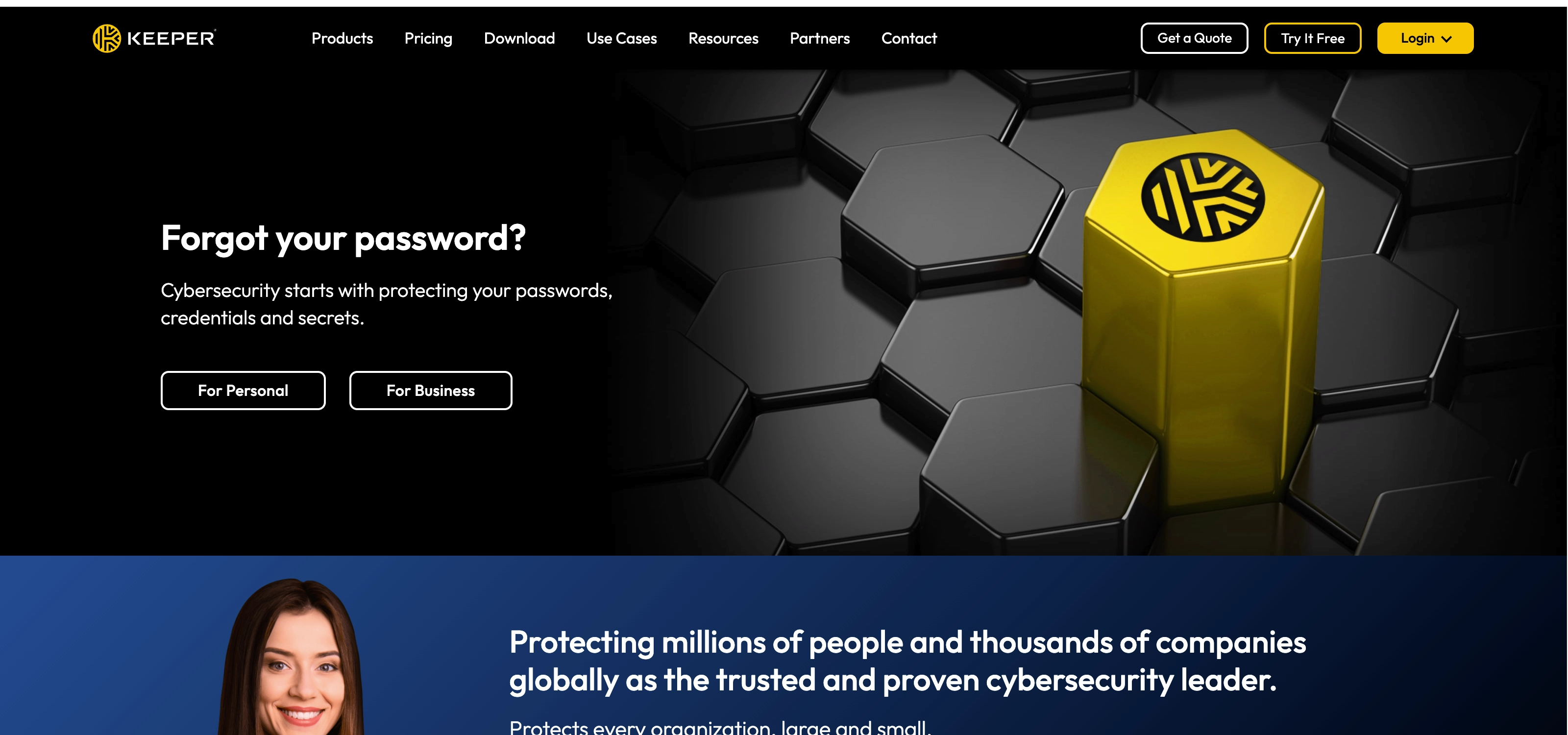
Highlights
- Best scalable password manager for businesses
- Plugin browser extensions for most browsers
- Dark web monitoring
- Secure password sharing and inheritance options
- High levels of encryption and two factor authentication
- Versatile password management software
- Affordable plans for individuals and businesses
Review
Keeper is the best password manager that works across almost every operating system (Windows macOS Linux Android, etc.) and has browser extensions for all the major web browsers. This trusted password manager is also one of the most scalable password managers for storing an unlimited number of secure passwords.
It works well for businesses of all sizes, individuals, and families. Top password managers like this are popular because of their zero-knowledge approach. In other words, your sensitive data and passwords are encrypted first on the device level, and only then will your data go to the provider's server.
It comes with two-factor authentication, which includes SSO at the advanced tier. It's also possible to log in with fingerprint and face ID. Other two factor authentication options are KeeperDNA, U2F (YubiKey), Duo Security, RSA SecureID, Microsoft Authenticator (TOTP), Google, and SMS.
You can access your account from an unlimited number of devices, and Keeper Business customers receive encrypted vaults for every team member and their shared folders.
This trusted password manager can also be used to store identity and payment info and up to 10GB of file storage (the Family plan, up to 5 users). It's one of the most versatile password managers, and for millions of users worldwide, there are no other password managers quite as reliable as Keeper.
You can customize password manager security settings, generate unique passwords, add new ones, and autofill your credentials. This feature-rich password manager service includes Security Audit (examines your passwords, calculates how strong they are, and recommends changing any weak ones, and KeeperChat (a secure messaging system with self-destructing messages).
Another thing we like about Keeper password manager is the free version that protects one device with several basic features. Plus, you can get a one-month free trial for the Premium plan.
KeePass
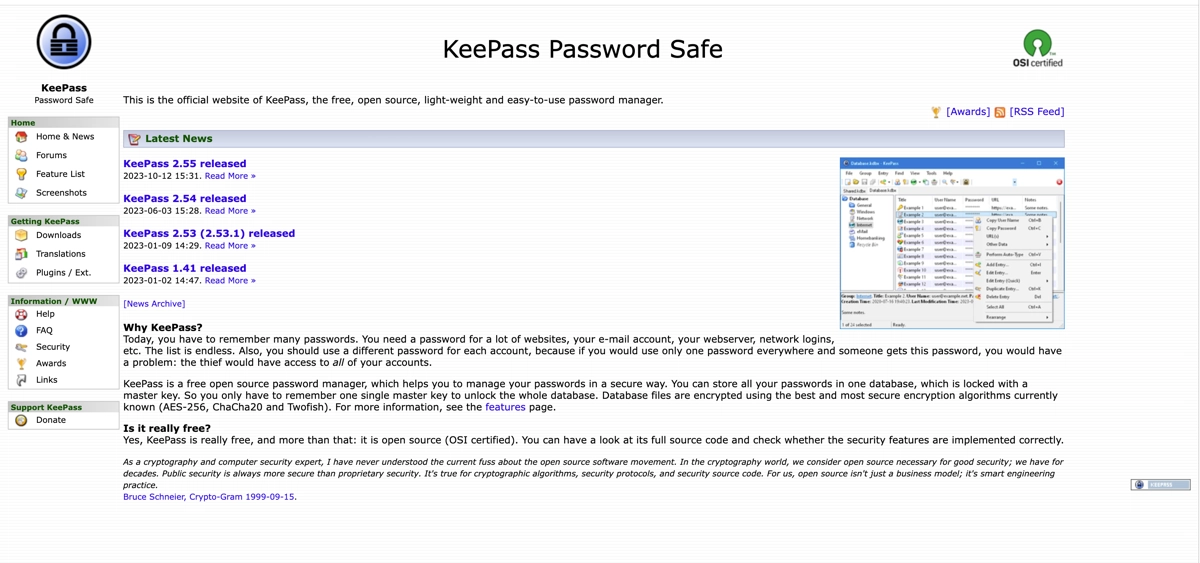
Highlights
- Best free password manager service (open source)
- Comes with all sorts of useful browser extensions
- High levels of encryption protecting data and passwords
- Official and 'unofficial' versions compatible with almost every OS and device
- Aimed more at professionals
- Easily customisable
- Keeps all your passwords secure in one database
Review
KeePass is unlike any other password managers featured on this page. It works well in most web browsers (e.g., Chrome Firefox), and on multiple devices and most operating systems (e.g., (Windows macOS Linux Android, etc.).
Unlike the other top password managers recommended on this page and how these other password managers work, KeePass is slightly more difficult to use and is aimed more towards the professional. However, although the website may look a little dated, it's still one of the best password managers out there for millions of users (businesses, individuals, and families).
You can keep all your passwords securely stored in the password vault that's protected by the best and most secure encryption algorithms (Twofish, ChaCha20, and AES -256).
If you want to use a password manager that's completely free and don't mind that the website doesn't look as modern as other password managers, KeePass could be the perfect option for you. There is no paid version, only a free version, and it's ideally aimed at software developers and professionals.
RoboForm
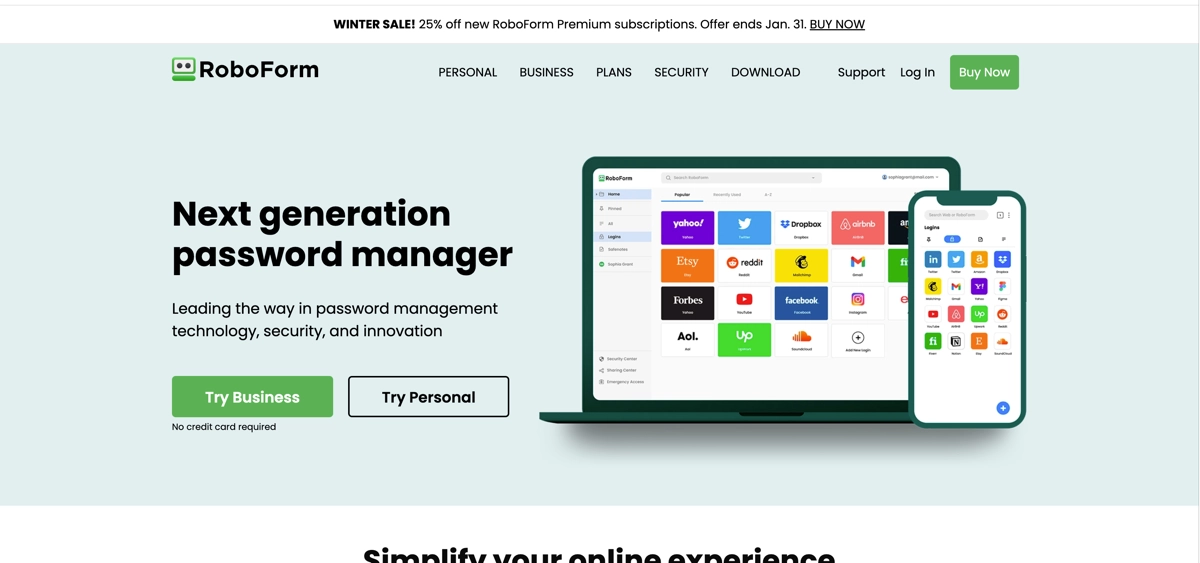
Highlights
- One of the world's oldest password managers
- Free version available + Business and Personal plans
- Strong password generator
- Scans for compromised passwords
- Well-designed mobile apps
- Secure password sharing
- Works well on most devices and browsers
Review
RoboForm works in pretty much the same way most password managers featured on this page to, and both the website and vault are ultra sleek, modern, and easy to use.
RoboForm works in pretty much the same way most password managers featured on this page do, and both the website and vault are ultra-sleek, modern, and easy to use.
The password generator creates strong passwords for you for each site and then captures them automatically. The mobile apps are well-designed, and the installation process is easy. The best way to introduce yourself to RoboForm's password manager service is to try the 'free' subscription.
It comes with many features and benefits, which is why it's regarded by many as one of the best password manager services in the world. Examples include password assessment, dark web monitoring, use RoboForm for TOTP authentication, managing bookmarks, securely sending logins, application logins, auto-fill web forms, bookmarks manager, unlimited logins, and receiving emergency access. These aren't all the features!
The only two things it lacks are an integrated VPN and the Travel Mode feature, which most password managers have these days, and there's no limit to how many passwords you can store in their password manager vault.
RoboForm is easy to use, and it also points out whether duplicated and reused passwords are on file and indicates how weak, medium, or strong your passwords are. It's one of the most capable password manager services our team found, and we believe it is one of the world's most trustworthy password manager services with the best form filling features.
If you're looking for a good password manager that won't let you down and can securely store other information like bank account details, credit & debit card details, car information, passport details, and other sensitive information, try RoboForm before trying any others.
Its server is encrypted with AES256. It has two factor authentication, and there are several plans to choose from (FREE, Premium, and Family).
Zoho Vault
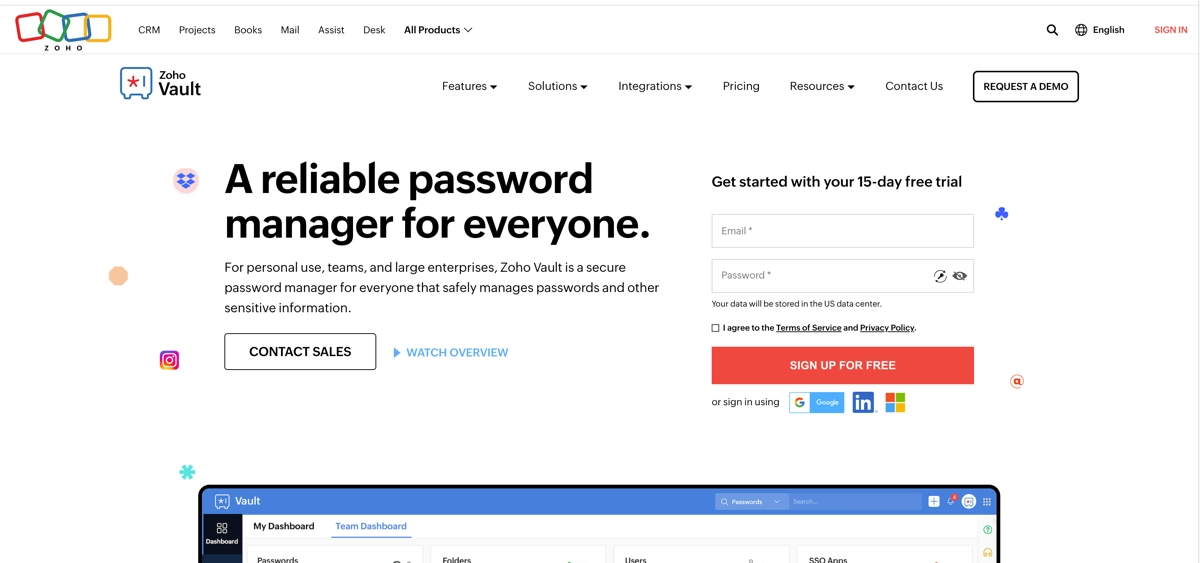
Highlights
- Secure password manager safely manages your passwords
- Affordable plans for individuals, small teams, and large enterprises
- Cross platform password manager
- Reliable browser extension plugins
- Based on zero-knowledge architecture
- Free version available
- Two factor authentication
Review
The Zoho Vault password manager remains one of the most popular password managers in the world with multiple web browser extensions, a free version that caters to your basic password manager needs, customisable admin rights, zero-knowledge architecture (encrypts on your device first, then goes to the servers), and the ability to store as many passwords in your vault as you like.
Two factor authentication gives your password manager account even more protection. It has an actionable password strength report, can import passwords from other web browsers, and syncs across most operating systems (e.g., Windows, iOS, Android, macOS).
The only downsides we really noticed were the lack of web form filling capabilities and the unintuitive mini password generator. Everything else about this reliable and perfectly secure password manager is fantastic, though.
Other benefits and impressive features include powerful security dashboards, organised access with folders, and the ability to store other important digital data, like SSH keys, software licenses, credit/debit card details, documents, notes, and more. Bulk sharing is easy, and you can organise things much better with folders and sub-folders.
There's a single sign-on for the cloud app, exhaustive audit trails of IP address, action, timestamp, username, and more, and extensive visual reports.
There are flexible and affordable plans for everyone, from individuals to huge enterprises, and don't forget that there's also a free version available.
It's modern security features make it stand out from the crowd, which is why so many people choose the Zoho Vault password manager service over any other password managers.
LogMeOnce
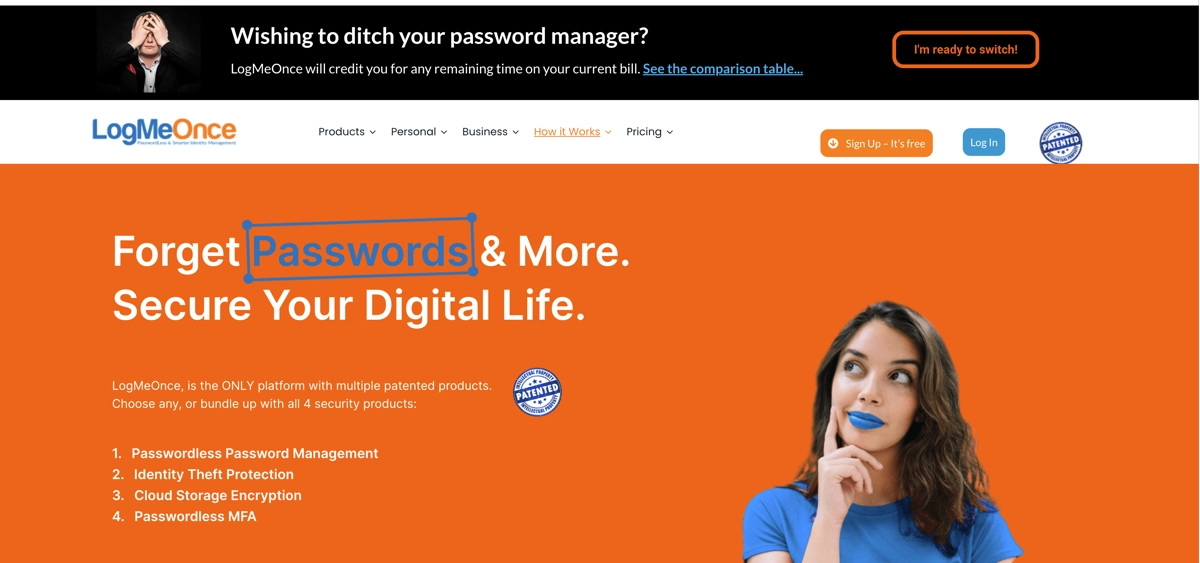
Highlights
- One of the world's oldest password managers
- New and improved interface
- Huge number of unique/patented password manager features
- Cloud storage encryption
- Identity theft protection
- Passwordless Password Management
- Multi-factor authentication
Review
All in all, LogMeOnce is a really good password manager that you can depend on. The company has been around since 1995. If you're looking for the best password manager in terms of additional features, try LogMeOnce before any others. It's a perfectly secure password management solution that enables unlimited password storage.
Some of the major features and benefits of this password manager service are things like extremely robust security with inexpensive pricing, and it's ideal for individuals, couples, families, and teams (personal and business plans). It works equally well across most operating systems and devices with effective browser extensions that can easily be installed.
The default login method is passwordless, using multi-factor smartphone-based authentication. OneID authenticates based on your possession of a registered device. Your passwords are securely stored on a smartphone or tablet device using the free MyKi system, which relies on possession of that mobile device and an authentication PIN.
This system does not eliminate the master password, but if you forget your master password and have activated enough biometric authentication features, they can be used to reset your forgotten master password.
This password manager service also offers secure and convenient passwords sharing, dedicated employee and corporate password vaults, risk-based conditional access with fine-grained permissions, and a patented, Zero Knowledge enterprise password manager. It's also a multi-award-winning password manager service and has pretty much everything you could want from a password manager.
StickyPassword
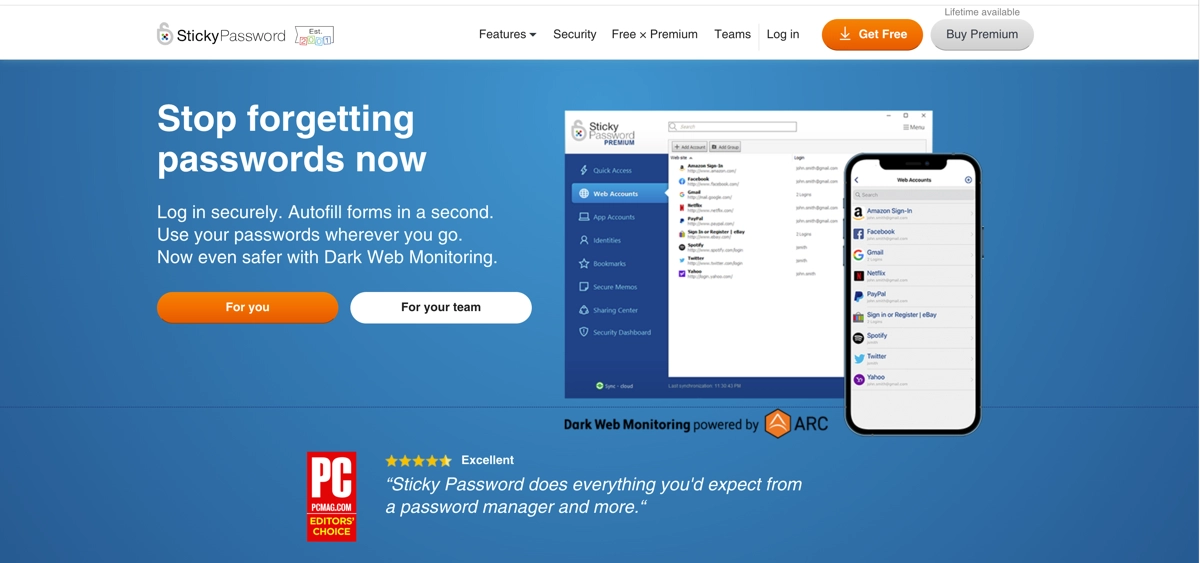
Highlights
- One of the best password managers
- Excellent desktop app for Windows and macOS
- Generates strong new passwords
- Secure no-cloud Wi-Fi sync available
- Free version available
- Two factor authentication
- Syncs passwords across devices + fills web forms
Review
Sticky Password does everything you want a password manager to do. It may not be the best password manager because it lacks a few features that some of the other more advanced password manager services offer, but it still has plenty of great features for everyone, from individuals to large teams.
A free version is available that carries out your basic password manager needs, which some of you may prefer to try before spending money on their premium version.
Some of the features and benefits included in the premium plan are the ability to securely store your passwords, logins, and more, automatically fill out forms and log you in, and generate super strong passwords anytime you need.
It keeps your bank card/credit card details safe and ready for one easy one-click payments, and syncs all your encrypted data across all your devices.
There's also dark web monitoring to help protect you against a data breach, password and login sharing, and emergency access to safeguard your online activity. Also, it works well on most devices/browsers (e.g., iOS, Android, macOS, Windows / Chrome, Firefox, Safari, and others).
It comes with military‑grade AES‑256 encryption and biometric/2FA authentication, and the software works to protect your private notes and other text data (e.g., passport info, licenses, and other private data), not just your passwords. In short, it's a perfectly capable password manager, which many regard as one of the best password managers.
Rating & Ranking Factors for the Best Password Managers
We test several important factors before giving the best password managers a rating to find out where they rank.
The key areas we consider are price, reputation, features, ease of use, cross platform, frequent updates, Zero-Knowledge encryption, and customer support. Find out more about this process right here.
Price
For many people, price is everything, but more importantly, getting the service and features they pay for is more important. Most password managers featured on this page have a free version with basic features.
The others have several affordable plans for singles, couples, families, teams and enterprises. They tend to cost anywhere from as little as $1.70 to $3.00 up to around $6.00 to $20.00 per month, or you can get it a lot cheaper by paying annually.
Reputation
Reputation is everything. If the company behind a password manager is well-known to have a bad reputation, we wouldn't even bother reviewing their services.
We only look for reputable password managers controlled by trustworthy companies with good standing in the online security industry. They must be known for their top-notch services, affordable prices, positive reviews, and reliable customer support.
Features
Today's best password managers do more than keep your passwords stored securely. Many password managers also now come with many other security features, depending on which plan you go for.
Some of the most important features we like a password manager to have, apart from the ability to store as many passwords as you want, are browser extensions/plugins, data recovery, design/ease of use, account management, autofill, dark web monitoring, passkeys, and developer tools.
Other useful features are password sharing, 2FA and MFA, multi-device/browser/OS compatibility, bank card & other important text storage, and high levels of encryption, to name a few.
Ease of Use
Many of the best password managers we have reviewed and recommended on this page are easy to use, even for beginners who have never used a password manager before.
The only password manager that we found a bit tricky to use was Keypass. However, this one is designed more for software developers and professionals anyway. All the other password managers we found were super easy to use.
Cross Platform
It's also important that each of the password managers we rate and recommend are fully compatible with all or most of the major platforms, devices, and web browsers.
For example, many password managers featured on this page work equally well on desktop and mobile devices (smartphones, tablets, laptops, and desktop computers) and with most major web browsers (Chrome, Firefox, Safari, Opera, Brave, Vivaldi, and Edge).
Frequent Updates
Frequent updates are essential, especially with password managers. They can improve password manager performance, compatibility, and security while introducing the latest features for a smoother and more efficient workflow, increasing our confidence in password manager services.
Some updates can be annoying and take time, whereas others occur in the background and take effect automatically without us noticing. Either way, all updates are super important and frequent updates are vital to stamp out flaws, improve the services, and tighten up security.
Zero-Knowledge Encryption
Zero-Knowledge architecture encrypts your data and passwords on your device first, and only then does it go to the servers. In other words, Zero-Knowledge means that your sensitive information is stored digitally with a unique security key, which the app developer doesn't know.
With Zero-Knowledge encryption, only the user can access their encrypted files, for example, their master password.
Customer Support
You can tell a lot about the integrity of a business operator by the level of customer service it has. All of the password managers reviewed and rated on this page have top-notch support that's easy to get in touch with (usually available 24/7).
They can often be reached via telephone, email or live chat, and the people we have dealt with at every site are friendly, knowledgeable and professionally trained.
Refresher of the 5 Best Password Managers for 2024
Before we reveal how you can get started at our highest-rated password manager, here is a brief recap of our top 5 password managers, starting with our number-one pick, 1Password.
Also in our top 5 are Nordpass, Dashlane, Bitwarden, and Keeper.
1Password
1Password is better than most other password managers for several reasons. All dedicated password managers are missing one thing or another, but 1Password has everything you could ever want from reliable password manager services.
It is excellent value for money based on what you get and is great for businesses, families, and individuals. It comes with a passkey feature, developer tools, and browser extensions for most major web browsers, and it works well across all major operating systems and devices.
It's also one of the best password managers for password hygiene and watchtower alerts and preventing clipboards from storing your important data. Plus, it is protected by military-grade AES 256-bit encryption and XChaCha20 encryption.
The desktop and mobile apps are easy to use, and the customer service is fantastic. Our team had no difficulty rating 1Password as the best password manager.
Nordpass
Nordpass is another of the world's most trusted password managers, and several affordable plans exist for individuals, families, and businesses. It's brought to you by the world-renowned NordVPN online security company.
It may not be ranked as the best password manager on this page, but it could just as easily have made it to the top spot. However, there was only space for one password manager.
Some of the features and benefits include passkeys, a strong password generator, a data breach scanner and actionable password health report, and the ability to store as many other passwords and other non-password data as you like.
There are browser extensions for almost all major web browsers, and their services and apps work well on most modern Wi-Fi/internet-connected desktop and mobile devices.
If you're looking for something other than 1Password, try Nordpass. Better still, there's a 30-day free trial for the Premium version.
Dashlane
If you want to use a password manager for your PC, try Dashlane before any of our other top-rated password managers. There are several plans to choose from (including Starter, Premium, Friends & Family, and Business).
If you want to try a password manager for free, don't forget that there's also a free trial version of the Premium plan. Dashlane supports multiple forms of 2FA, and there are browser plugins for most major web browsers.
It has more security features than many other password managers, and it also includes dark web monitoring and a VPN. It does pretty much everything you want a password manager to do, and it comes with extremely high levels of encryption to keep your sensitive files and data safe at all times.
It's ideal for everyone, from individuals to businesses. It has a secure password sharing feature, regular checks for data breaches, a password health checker, and so much more.
Bitwarden
Bitwarden is the best password manager (best open source) with Personal plans (Free, Premium, and Family plans) and Business (Team and Enterprise plans). Most of these plans also offer free trials for up to one month.
As mentioned, it's one of the best password managers out there and supports multi-factor authentication and end-to-end AES-256-bit encryption for added security (Zero-Knowledge encryption).
There's no limit to how much data and passwords can be stored with this password manager, and it comes with a password generator tool and excellent mobile and desktop applications.
It also has a user-friendly interface and modern design that's easy to navigate. Bitwarden could also just as easily have made it into our #2 or #3 spot, but there wasn't room, so it had to settle for #4.
Keeper
Keeper is the ideal scalable password manager for businesses, but it also works well for individuals using Zero-Knowledge security and encryption software and 2FA (including KeeperDNA, U2F (YubiKey), Duo Security, RSA SecureID, Microsoft Authenticator (TOTP), Google, and SMS).
Some of the key benefits and features you can look forward to apart from password management service are things like encrypted messaging, connection management, secrets management, digital file storage, dark web monitoring, and privileged access management, among other things.
It's one of the most versatile password managers with plugin browsers for most web browsers, and it has a unique password generator and KeeperChat (a secure messaging system with self-destructing messages). A free version and free trial versions of the paid plans are available.
Getting Started with 1Password Our #1 Password Manager
If you have decided that you want to sign up to our #1 password manager service, 1Password, all you have to do is carefully follow this simple step-by-step guide to register your new account.
Getting started at the world's best password manager couldn't be easier, and you can do so from any Wi-Fi/internet-connected smartphone, tablet, laptop, or desktop computer.
Step #1
To get started at 1Password and register your new free account, click or tap any of the 1Password buttons highlighted on this page. Doing so will automatically take you to where you need to be on a separate page.
Step #2
You will then be presented with several 1Password subscription plans, and all you need to do is select the one that best suits your needs.
There's a 14-day free trial with each plan, including Individual ($2.99 p/m), Families ($4.99 (p/m), Teams Starter Pack – best value for up to 10 team members ($19.95 p/m), and Business ($7.99 p/m).
Step #3
When you select a plan, you will automatically be redirected to the sign-up page, where you must enter your name and email address into the required fields to proceed.
You must also check or uncheck the box that says you would like to receive 1Password's latest announcements, advice, product updates, research opportunities, and events via email. This can easily be changed at a later date should you no longer wish to receive this kind of correspondence from 1Password.
By clicking the blue-highlighted 'Create Account' button, you are agreeing to 1Password's Terms of Service and Privacy Notice. All you need to do now is complete the online registration form, which should take under a minute to complete. It's that simple.
Free Password Manager Options to Consider
If you're still not quite sure about paying for any of the reliable top 10 password managers featured on this page and would instead prefer to try a free password manager that's also not listed in our top 10 most highly recommended password managers, there are a couple of other free password managers for you to try, including Google Password Manager, and KeePassX.
However, they come with hardly any features, and we don't consider them to be anywhere near as impressive or secure as any of the password managers featured above. They do the job but have very basic features. Let's take a quick look at these two alternative password manager options.
Google Password Manager
Google's Password Manager is about as basic as you get when it comes to password manager services for Android and Chrome devices (it can only be accessed after downloading the Chrome web browser onto your Mac, iOS, Windows, or Linux device).
It does basic password storing but doesn't use anything like Zero-Knowledge encryption, and it doesn't have many features like password sharing, a VPN, or dark web monitoring.
However, it's free and easy to use, plus it also comes with a reliable password generator tool. If you want more features and much better security, try one of our top 10 password managers before trying Google's Password Manager.
KeePassX
KeePassX is essentially an extremely basic version of KeyPass. However, it also comes with the ability to use third-party plugins. There are hardly any features; all it does is store your passwords for free.
It's also a cross platform service that works well across many devices and major web browsers. Like Google's Password Manager, this free one is also fairly limited. However, if you only want a free and reliable password manager without any other features, try KeyPassX.
Frequently Asked Questions
Is it safe to use password managers?
Yes. Today, password managers, especially the top 10 featured on this page, are perfectly secure. Anything can get hacked, but the military-grade encryption that most of them use means that data/security breaches are extremely unlikely to happen.
In short, it's much safer to use password managers than to not use them.
Why should I use a password manager?
The main reason you should use a password manager is so you don't ever have to worry about remembering multiple complicated passwords for all your online accounts.
They also stop you from making the mistake of using one password to access all of your accounts.
Today's best password managers are used for more than just storing passwords. They can safeguard your online security through other reliable features, services, and tools.
What are some of the things I get in a paid password manager vs free one?
Free password managers come with hardly any features at all, only the ability to store passwords. The more you spend for a paid plan, the more security features you will unlock.
Examples include multi-web-browser extensions/plugins, data recovery, account management, form autofill, dark web monitoring, passkeys, developer tools, password sharing, 2FA and MFA, multi-device/OS compatibility, bank card & other important text storage, and high levels of military-grade encryption, to name a few.
If you're serious about your online security and want a better way of remembering your strong passwords (plus a safe place to store your other sensitive details/files in one secure digital vault), you would be much better off with a paid password manager, such as one of the top 10 password managers our team have found for you on this page.
Can I store other personal data like credit card info in a password manager?
Yes. Today's best password managers store more than just your passwords. They can also store various other digital text files and data, such as your passport details, important car details, credit & debit card details, online banking/financial institution data, and other secret/private text/notes, etc.
What is a passkey and how do these change how I use passwords?
Passkeys are regarded by many as the safer and far more reliable alternative to traditional passwords. They are a complete game changer.
When using passkeys to gain access to accounts, you can log in to your app/website/account using a biometric sensor (e.g., facial recognition software or fingerprint ID), pattern, or PIN, thus eliminating the need to remember or manage tricky passwords that contain a variety of numbers, letters and symbols.
Will my passwords sync across my devices when using a password manager?
Yes and no. Some password manager services allow you to safely sync your passwords and other sensitive digital data onto all your preferred devices, while others don't. Fortunately, all of our reviewed password managers featured on this page enable you to sync across devices.
Should I always set strong passwords?
Yes. You should always set strong passwords or use the effective password generators our highest-rated password manager services provide.
Hackers and other cybercriminals are more likely to guess easy passwords, whereas tough ones (e.g., passwords that are at least ten characters long and contain letters, numbers, and symbols) are much less likely to be guessed.
Is it good practice for security to use different passwords for each website?
Yes. It's extremely good practice to use different passwords for each website. If you use just one password for all your accounts, and someone guesses that password, they will have access to all your accounts.
Make it as difficult for cybercriminals as possible by having a unique and strong password for each of your accounts. NEVER use the same password for multiple accounts.
Should I use one-time passwords (OTP) wherever I can?
There are more disadvantages of using One-Time Passwords (OTP) than advantages. Hackers can still abuse them, and often, OTPs get delayed or arrive in your junk/spam folder.
You're better off using SIM-based verification methods like Flash Call Verification and Data Verification. Better still, subscribing to any of our top-rated password manager services will eliminate the need for using OTPs.
Conclusion
If you want to keep your logins and sensitive digital data safeguarded from hackers and prevent them from gaining access to your online accounts while at the same time eliminating the need to remember a password ever again, then you may want to invest in one of the affordable password manager services featured on this page.
They were carefully selected for review by our expert team of researchers who scoured the internet to find the most reliable and effective services. Although you generally have to spend money to get the most out of their services, they are all extremely affordable. Also, don't forget that most of them also offer basic free plans that won't cost you a penny.
The best thing to do would be to find out which password manager service would best suit your needs based on the types of devices, operating systems, and web browsers you use most.
Also, try to decide exactly what it is you want from a password manager service because, although each company offers similar services, tools, and features, some companies have things that others don't.
For example, some password managers are best for people on a budget, whereas others are best for businesses, individuals, or families.
You will also find that some have the best extensions, features, developer tools, password manager interfaces, apps, customer service, data storage, and so on. This is why you should always compare so you get the right one.